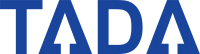Learn how to create Information & Promotion perks to engage your members deeper. Drive Impact with Great Insight!
Information & Promotion
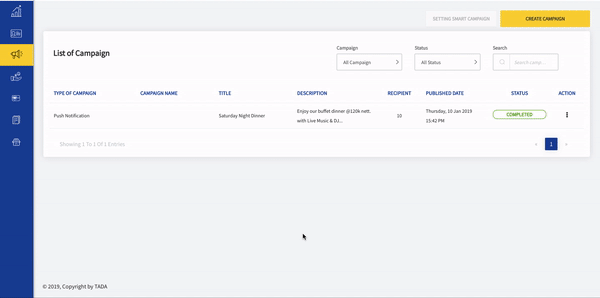
This feature will allow you to create an info/promo banner on your member's card. Here is how:
- On the left sidebar, choose Campaign tab
- Click Create Campaign and choose Information & Promotion
- Complete your perks detail and click Continue
- TADA! Info & Promo perk successfully created on your members card


Set the effective time
Do you want to send the promotion on the weekend, however you have some personal matters to attend and can't open your laptop? Don't worry. You can pre-schedule the time when the message will be sent, according to your needs. The system will automatically send the message to members when the time comes. See the action below.

Choose who will receive your email
Wish to send the promo to members that are older than 50 years old? Or send it to female members only? Or you want to send the promo to all members named "Edward"? It's easy and only one click away. All that can be done using the filtering menu. Create recipient criteria and it's done!

Utilize campaign features now to engage and build relationships with your members.